-
How to Use Remote Desktop Connection
시간: May. 14, 2020If you're in front of your computer and need to access a different machine, Microsoft's Remote Desktop Connection tool will let you access
everything from afar. As long as the computer is turned on and set up for remote connection, you can grab a file, open an application, troubleshoot
a problem, or just work remotely.
Through RDC, you can remotely access multiple computers over the same network, whether they are elsewhere in your household or at the office.
If you remotely log into your employer’s network through a VPN, you can also use it to connect to other PCs in your office or business.
Remote Desktop Connection is built into Windows but also exists as a Windows 10 Universal app in the Microsoft Store. If you want to access
and control a computer from a non-Windows device, Microsoft's RDC app is available for Mac, iOS, and Android.
Set Up Microsoft Remote Desktop Connection
First, you or someone else must physically sign into the PC you want to remotely access. Turn on Remote Desktop on this computer by openingSettings > System > Remote Desktop. Turn on the switch next to "Enable Remote Desktop." Click Confirm to enable the setting.
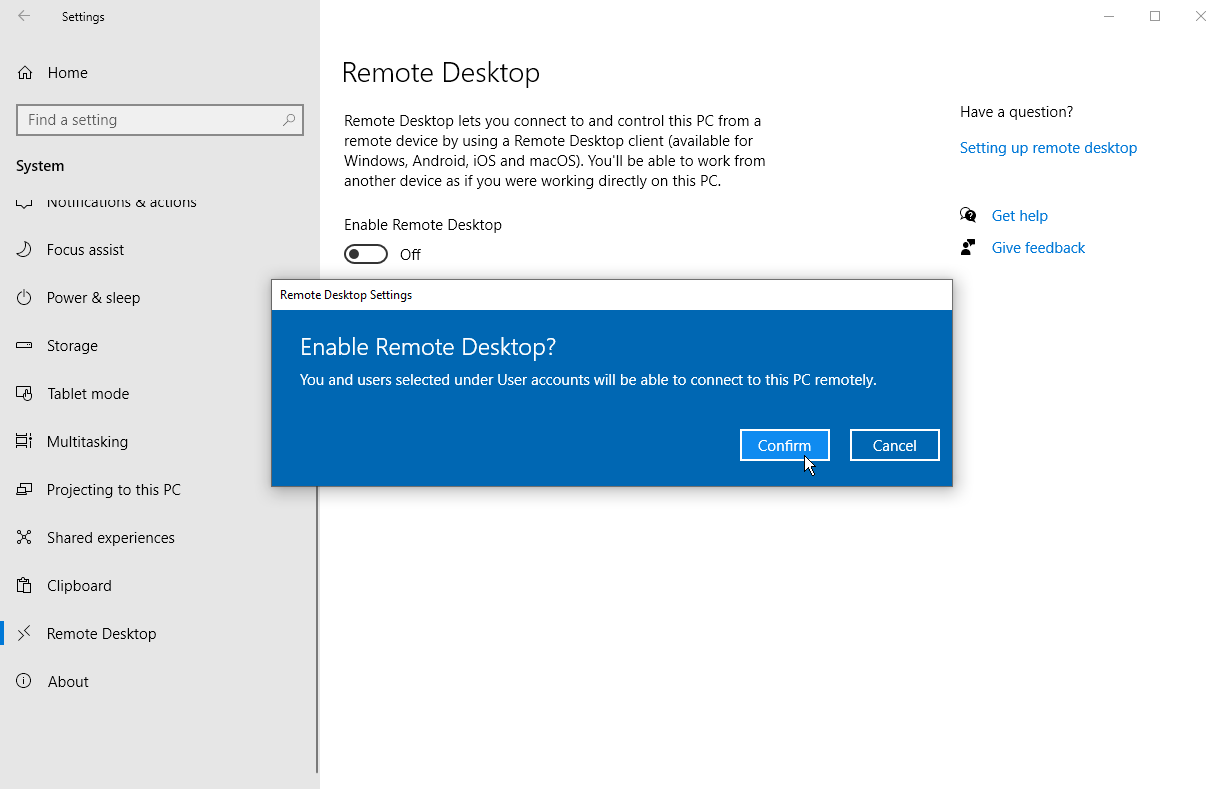
By default, the options to keep your PC awake for connections when plugged in and make your PC discoverable on private networks are both enabled.
To view or modify either option, click the appropriate Show Settings link, but you can leave both enabled at this point. Instead, click the Advanced Settings link.

Check the box next to "Require computers to use Network Level Authentication (NLA) to connect." NLA adds tighter security for remote connections
over the same network as users must be authenticated before gaining access to the remote PC.
Assuming you're connecting to a computer on the same network, you can ignore the "External connections" section. The section for Remote Desktop
port shows the default port to listen for and accept a remote connection.
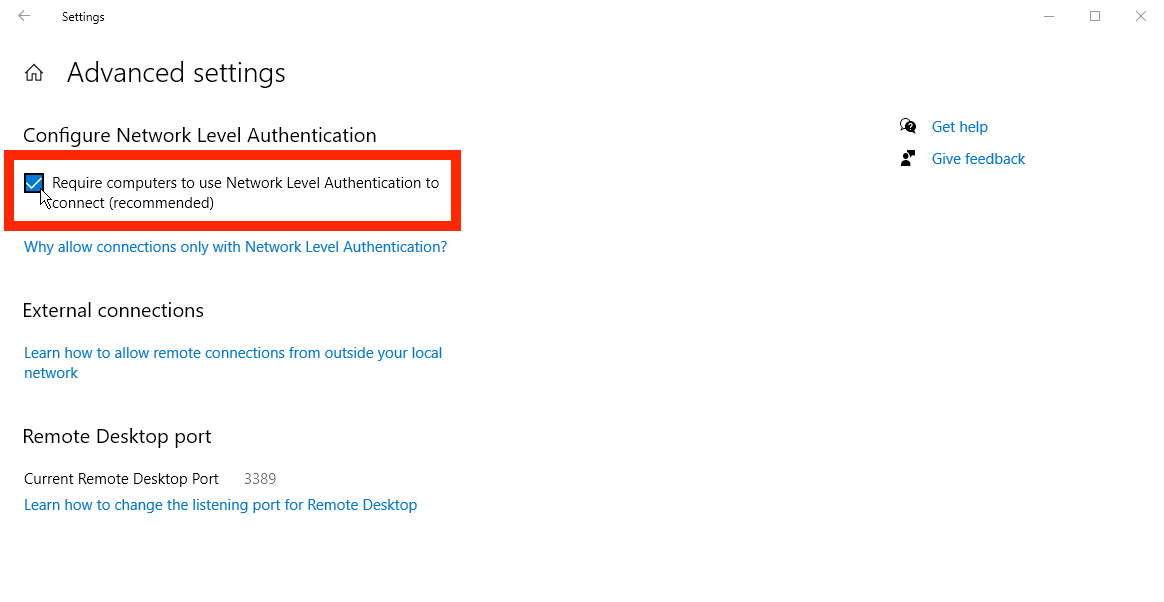
Click the back arrow to return to the previous screen and scroll through the Remote Desktop settings. By default, any user who has an administrative account
on the remote PC can access it. Assuming you're using a Microsoft Account to sign into Windows, and your account has administrative rights, your best bet is
to simply use that account to sign in remotely. If you want to grant remote access to a different account, click the "Select users that can remotely access this
PC" link at the bottom. Click Add and enter the username for that account.
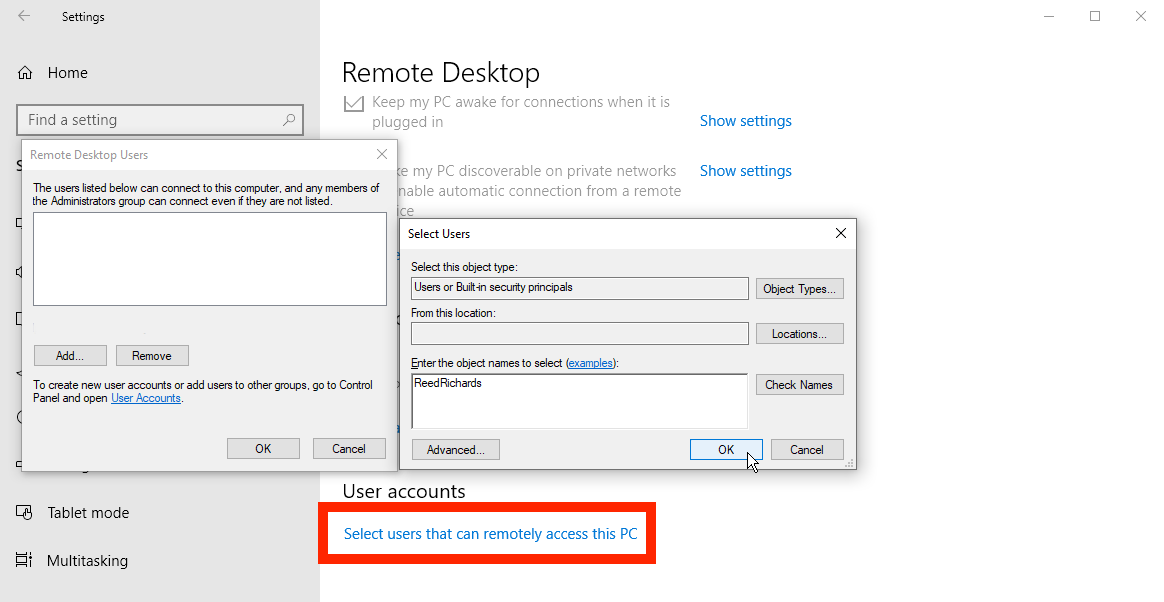
Finally, make note of the name of this computer as you'll need it to log in remotely. If you wish to change the computer name to something easier to remember,
follow these steps. Close the Remote Desktop settings screen when you're finished.
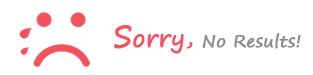
로그인 to comment