Why Is It So Tricky?
Before you wonder why they make it so difficult, there’s a good reason why an antivirus is so hard to remove from your PC! If they were easy to remove, it would certainly make your life a lot easier, but it would also make the lives of viruses and malware easier too. All it would take is for them to find a way to tell Windows to uninstall your antivirus and it’s set to wreck havoc on your PC.
As such, antivirus developers make their software as hard to manually remove as possible. Instead of using the regular method, antivirus developers supply a removal tool which you can run.
So how do you get an antivirus removal tool? This wholly depends on which antivirus you have installed! Here’s a list of some of the more popular antivirus solutions and where to find their removal tools.
How To Remove an Antivirus
1. BitDefender
a. Visit the BitDefender Uninstall page and choose which version of BitDefender you have installed — Paid or Trial.
b. On the new page, select the product you want to uninstall.
c. Click the link to download the uninstaller.
d. Run the uninstaller.
2. Norton Antivirus

a. Download the Norton Remove and Reinstall tool. As you can note by the name, Norton will try to get you to reinstall the product after the uninstallation, so be wary of this if this is not what you want!
b. Run the tool. The computer will have to be restarted to complete the process, potentially several times.
3. Malwarebytes Anti Malware
b. Restart your computer when asked to complete the uninstallation.
4. Kaspersky
b. Enter the code that the removal tool gives you.
c. Select the Kaspersky products you want to delete from the list it gives you.
5. Avira Antivirus
The Avira Antivirus can be removed in the same way as any other piece of software.
However, if it doesn’t work, there is an Avira RegistryCleaner tool and some manual instructions on how to clean your system of Avira.
6. McAfee Antivirus

McAfee can also be removed the normal way, but McAfee does provide a McAfee Consumer Product Removal tool in case it doesn’t work.
What Now?
Now that you’ve managed to remove your existing antivirus, the question is: what now? Usually at this point, Windows Defender will kick in and start protecting your system.
If you’d prefer a more efficient antivirus, you'd better choose from below.
Just make sure you have at least something enabled before you go back online; it’s never a good idea to go on the Internet unprotected!






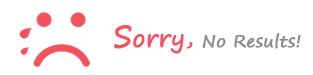
로그인 to comment
k